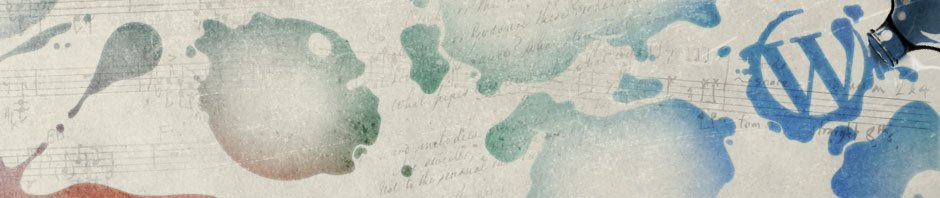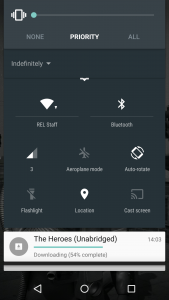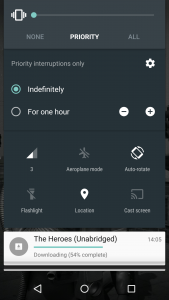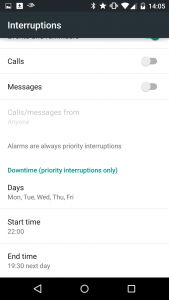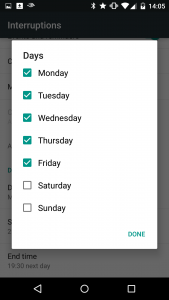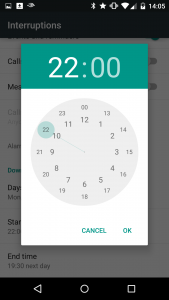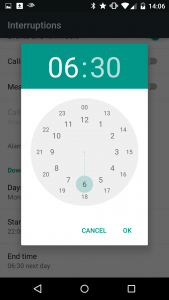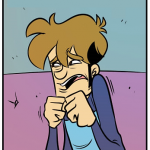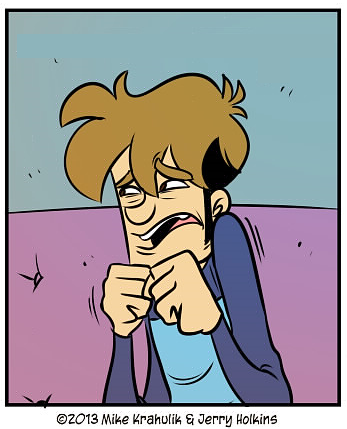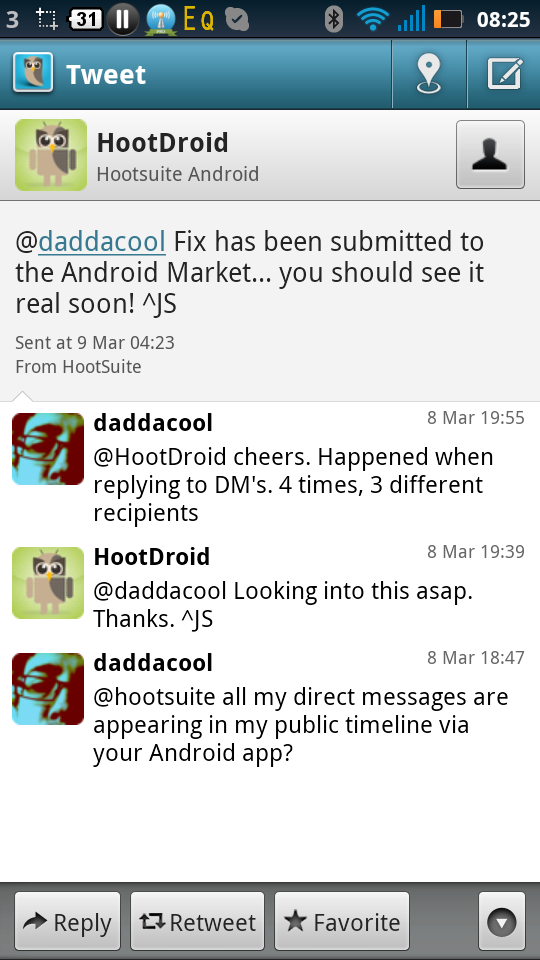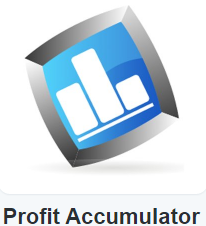There are plenty of great new features in Lollipop that have received all the headlines- I particularly like not having to unlock the phone when my Pebble Smartwatch is connected to it- but there is one brilliant feature that seems to have missed most of the guides. Buried in the notification settings are the options to stop or let through only select notifications between two given times.
Adjust the volume on your Lollipop device to bring the volume menu up. Change the preference to PRIORITY from ALL.
This brings up several options that are self explanatory:
It is however the cog that’s the important button, and it’s the one that’s easy to miss. Select this and it brings up another menu:
I’ve selected Calls/Messages from starred contacts only. The menu item you’re interested in here is Downtime (priority interruptions only), so scroll down to this. Tap days to Days to bring up another sub menu:
This lets you select which days you want the Downtime (no notifications/only certain notifications) to apply to. The next two menus allow you to select start and finish times on a 24 hour clock. I’ve set mine week nights from 10:00pm to 6:30am:
Click a few OKs along the way and there you go, you won’t get any interruptions while you’re asleep, unless it’s from the people you’ve decided are important enough to wake you up.